Have you ever been puzzled by the distinction between a macro and VBA in Excel?
Don’t worry, you’re not the only one!
Many beginners who are learning VBA often get confused with this terminology.
This article aims to eliminate any confusion. We’ll delve deep into the intricacies of these two programming tools.
Key Highlights
- Macros and VBA are both used to automate tasks in Excel.
- Macros are simpler, while VBA offers more customization and control.
- Use Macros for basic automation, but switch to VBA for advanced features like user interface customization or integration with other Office apps.
Macros vs. VBA in Excel – Is it the Same Thing?
While both Macros and VBA are often used interchangeably, they have slight difference.
Together, they form a dynamic duo that can help you automate various tasks in Microsoft Excel, making your life much easier.
What is a Macro?
A Macro is a set of automated instructions (or code) that can be executed within Excel to perform specific actions.
Anything that you can do with the Excel interface, which is converted into a code (either by manually writing the code or using the macro recorder in Excel) can be called a macro.
Here is a rundown of what a macro is:
- Refers to a set of recorded actions in Excel that can be played back.
- Typically created using the “Record Macro” feature.
- Doesn’t require programming knowledge; the user performs actions, and Excel records them.
- Stored in the workbook or Personal Macro Workbook.
- Limited flexibility; performs the exact actions as recorded.
What is VBA?
VBA, or Visual Basic for Applications, is a programming language used in Microsoft Office applications, including Excel, to create automated processes and custom functions.
VBA allows you to expand Excel’s capabilities beyond its built-in features, giving you more control and flexibility over your spreadsheets.
Here is a rundown of what VBA is:
- A programming language used to write custom scripts for Excel and other MS Office applications.
- Offers extensive functionality, beyond simple recording of steps (such as looping or creating custom functions or interacting with other files).
- Requires programming knowledge.
- Scripts (or code) are written in the VBA Editor (accessed by ALT + F11).
- Highly flexible; can create complex tasks, automate repetitive actions, and build custom functions and tools/applications.
While all the code given by Macro can be called a VBA code, the other way isn’t the case.
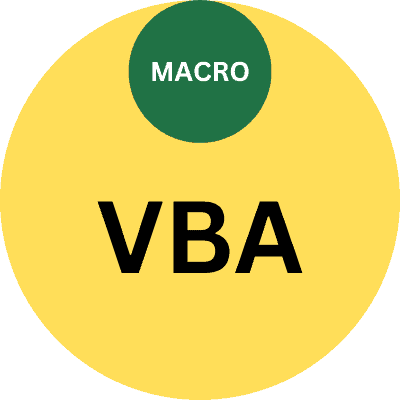
In a nutshell, while both macros and VBA can automate tasks in Excel, VBA provides a much more powerful and flexible way to manipulate and automate tasks, whereas macros are simpler and more straightforward for basic task automation.
Comparing Macros and VBA
So, you’ve got a basic understanding of Macros and VBA? Great! Now, let’s dive into how they differ in terms of what they can do, their limitations, and how we use them.
While they both serve the purpose of automating tasks in Excel, they do so in different ways and with varying degrees of complexity.
Think of Macros as the simpler, more straightforward option for automating basic tasks, while VBA allows for greater customization and advanced programming.
Let’s delve into the intricacies of these distinctions by assessing their functionality, limitations, and applications.
Functionality
When it comes to functionality, Macros are limited compared to VBA.
While they can automate repetitive tasks and save time, their capabilities are restricted to basic actions within Excel.
On the other hand, VBA offers a much broader range of advanced features, allowing you to create custom user interfaces, connect with other Office applications, and even interact with web services.
So, if you’re looking for a simple way to automate tasks within Excel, Macros might be your best bet. However, if you require more advanced features and greater flexibility, VBA is the way to go.
Limitations
While Macros are useful for automating basic tasks, they have their limitations in terms of complexity and customization.
For example, they cannot be used to create complex programs or applications, nor can they interact effectively with other programs.
VBA, on the other hand, allows for more advanced programming and customization, giving you greater control over your automation processes.
For example, you can not use a macro recorder to give you code that loops through each cell in the range and deletes rows based on a criteria. Or code that saves all the worksheets as PDFs one by one.
In essence, Macros are perfect for users who need a simple solution for automating repetitive tasks in Excel, while VBA is better suited for those who require a more powerful and customizable tool.
Use Cases
In terms of use cases, VBA Macros are best suited for simple, repetitive tasks within Excel. They can be used to automate actions such as copying and pasting data, formatting cells, and generating charts.
VBA, conversely, is ideal for more complex and customized solutions, allowing you to create intricate automation processes, interact with other Office applications, and perform advanced data manipulation and analysis.
Ultimately, the choice between Macros and VBA depends on your specific needs and the complexity of the tasks you wish to automate.
If you’re just looking to simplify basic tasks in Excel, Macros should suffice. However, if you need a more powerful and flexible tool, VBA is the way forward.
| Aspect | Macro | VBA (Visual Basic for Applications) |
|---|---|---|
| Definition | A sequence of instructions that automate tasks in Excel. | A programming language by Microsoft for controlling Office applications. |
| Purpose | Automating repetitive tasks. | Automation, creating custom functions, complex computations, inter-application interactions. |
| Complexity | Simpler, created via point-and-click interface. | More complex, requires programming knowledge. |
| Creation | Created using macro recorder or by writing code in VBA. | Created by writing code in the VBA editor. |
| Flexibility | Limited to built-in commands and what recorder can capture. | Highly flexible with ability to create custom functions, forms, and controls. |
| Editing | Limited editing, especially for recorder-created macros. | Can be edited and debugged in VBA editor for optimized code. |
| Interactivity | Less interactivity with users or other applications. | Interacts with users via custom dialog boxes and with other applications. |
| Extensibility | Less extensible, confined to Excel actions. | Extensible, interacts with other systems, web services, databases via libraries or APIs. |
| Error Handling | Basic error handling via simple dialog boxes. | Advanced error handling for more robust solutions. |
Also read: Useful Excel VBA Macro Codes Examples
Creating Macros in Excel
Having drawn a comparison between Macros and VBA, let’s now venture into the methodology of Macro creation in Excel.
There are two main methods for creating Macros: using the Macro Recorder and writing VBA code.
Both methods have their advantages and limitations, so it’s important to choose the one that best suits your needs.
Using the Macro Recorder
The Macro Recorder is an easy-to-use tool that records your actions in Excel and generates a Macro based on those actions.
This method is perfect for users who are new to Macros and VBA, as it doesn’t require any programming knowledge.
Simply perform the actions you want to automate, and the Macro Recorder will create a Macro that can be replayed as many times as needed.
To use the Macro Recorder, simply follow these steps:
- Click the Macro button in the Developer tab.
- Select Record Macro.
- Perform the actions you want to record.
- Click the Macro button again to stop recording.
Voilà! You’ve just created your first Macro using the Macro Recorder.
Writing VBA Code
For those who are ready to take on the challenge of writing VBA code, the process involves using the Visual Basic Editor (VBE) to create and edit Macros.
This method provides more control and flexibility compared to the Macro Recorder, allowing you to write VBA code for customized solutions and more advanced automation processes.
To create a Macro using VBA, you’ll first need to access the Developer Tab and click the Visual Basic button.
This will open the VB Editor, where you can create, edit, and debug your VBA code.
With a bit of practice and some patience, you’ll soon be able to create powerful Macros that can revolutionize the way you work in Excel.
What Macros Can Not Do (But VBA Can)
While Macros are incredibly useful for automating simple tasks in Excel, there are certain things they simply cannot do.
However, that’s where VBA comes to the rescue! VBA can be used to achieve more complex and advanced solutions that are not possible with Macros alone.
Some tasks that cannot be accomplished using Macros, but can be achieved with VBA, include:
- Looping through cells, sheets, or workbooks
- Connecting to other applications such as Microsoft Word, PowerPoint, or Outlook
- Creating applications with userforms
- Creating Custom Functions
- Running codes based on events (such as when a specific worksheets is activated or when an workbook is opened)
Frequently Asked Questions about VBA vs Macros
Below are some common queries people have been trying to understand the difference between macros and VBA
Should I learn VBA or macros?
Given that VBA is included with Microsoft Office and allows users to extend the capabilities of applications, learning VBA or macros would be a beneficial skill to have.
Why is VBA called macro?
Since VBA is a set of instructions that represent lists of commands, it has appropriately been named macro-language, as a short and precise description of its purpose.
Is macro part of VBA?
Macros are written in Visual Basic for Applications (VBA), which is a programming language developed and owned by Microsoft. With VBA, you can create macros to automate tasks, generate custom forms, graphs, and reports, making it an essential part of Microsoft Office applications.
Can I create Macros without knowing VBA?
Yes, you can create Macros without knowing VBA by using the Macro Recorder.
Other Excel articles you may also like:
