Format printer is a handy tool in the ribbon that allows you to quickly copy the formatting from a cell or range of cells and apply it to other cells.
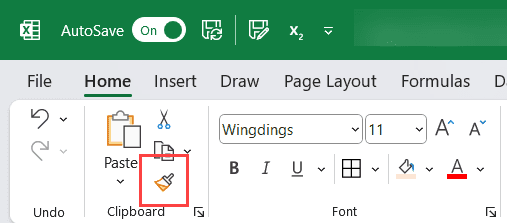
When you select a range of sales and then click on the format painter icon in the ribbon, it instantly copies only the formatting from that cells. now you can select any cell or range of cells in the copied formatting that would be applied over it.
In this tutorial, I will give you the shortcut to enable the format painter tool in Excel.
Shortcut to Use Format Painter in Excel
Below is the shortcut to use format painter in Excel to copy the formatting from selected cells:
ALT + H + F + P
How to Use the Keyboard Shortcut to Format Painter in Excel
Below are the steps to use the above keyboard shortcut to enable format painter:
- Select the sales or range of sales from which you want to copy the formatting
- Use the above keyboard shortcut ALT + H + F + P (press these keys and succession, one after the other). As soon as you use the above shortcut, you will see marching ants dashed outlines in the selected cells indicating that the format printer has copied the formatting.

- Select the cells on which you want to paste the formatting
Important Things to Know About Format Painter in Excel:
When you use the shortcut to enable format painter, it can only paste the copied formatting once.
In case you want to paste the copied formatting on multiple ranges of cells,
You need to double-click on the format paint icon in the ribbon manually. When you double-click on the format paint icon, it remains active till you click on it again or press the escape key.
Other Excel shortcuts you may also like:
- Excel Keyboard Shortcuts
- Fill Color in Excel (Shortcut)
- Print Preview in Excel (Shortcut)
- Copy and Paste in Excel (Shortcut)
- Format Cells Options in Excel (Shortcut)
Other Excel Tutorials You May Also Like:
