When working with Microsoft Excel, knowing keyboard shortcuts can save you a lot of time and make your tasks much more efficient.
One such keyboard shortcut is the combination of ALT + F4, which might not be as familiar to some users as other common shortcuts like CTRL + C for copying or CTRL + V for pasting.
It’s not exclusive to Microsoft Excel, but the function does the same thing when working with Excel as well.
In this guide, we’re going to take a look at what ALT F4 does in Excel and how you can use it to your advantage.
What Does ALT F4 Do in Excel?
Alt+F4 is a keyboard shortcut commonly used to close the active window or program.
If you have an Excel file opened and active, using ALT + F4 (where you hold the ALT key and then press the F4 key) would close the active Excel file.
In case you have multiple Excel files open, this would only close the active Excel file.
If you use the ALT + F4 shortcut with an Excel file with unsaved changes, it will first show you the ‘Save your changes to this file’ dialog box. You can choose to save the file first before closing it, or you can choose the Don’t Save option.
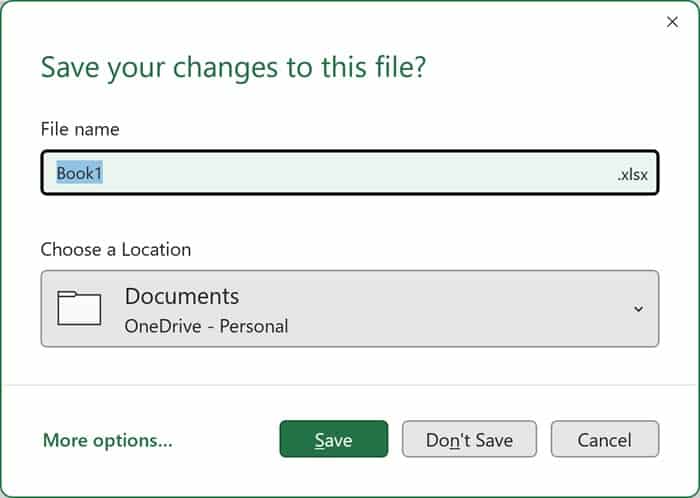
In addition to closing the current window, Alt+F4 can be used to shut down the computer, restart the computer, switch users, and open the shutdown dialog box.
If you have multiple programs running at once, Alt+F4 will close the active program, but it won’t close any of the other programs you have open.
Sometimes, Alt + F4 may not work. This could be due to several reasons, including a setting that has been enabled in Excel, which prevents the shortcut from working.
Apart from using the ALT + F4 keyboard shortcut, you can also close the active Excel workbook by using the shortcut Control + W (where you hold the control key and press the W key).
Also read: Control E in Excel – What Does it Do?
ALT + F4 Versus CTRL + F4
While both ALT + F4 and CTRL + F4 are keyboard shortcuts used in Excel, their functions are different.
ALT + F4 is a universal shortcut that closes the entire active application, including Excel, on Windows operating systems.
On the other hand, CTRL + F4 is designed to close only the current workbook but not the Excel application.
So in simple words, if you have one Excel workbook open and you use ALT + F4, it will close the workbook as well as the Excel application, but when you use Control + F4, it will close the workbook, the Excel application would remain open.
Also read: ALT+ENTER in Excel – What Does it Do?
What is the ALT + F4 Equivalent in Mac?
For Mac users, ALT + F4 doesn’t have the same function as it does in Windows. Instead, on a Mac, the equivalent keyboard shortcut to close an application is Command (⌘) + Q.
This command will also prompt you to save any unsaved work in Excel before closing the application. If you’re a Mac user, remember to use the Command + Q keyboard shortcut to close the active application seamlessly, just as you would with ALT + F4 in Windows.
Other Excel articles you may also like:
