When you copy and paste text from one place to another in Excel, the formatting of that text is often copied along with it.
This can be a pain when you just want to paste the text without all of the extra formatting.
Luckily, there’s a quick shortcut you can use to paste without any formatting in Excel.
Keyboard Shortcut to Paste Without Formatting in Excel (Windows)
Below is the keyboard shortcut to paste without formatting in Excel:
ALT + E + S + V
You need to press these keys in succession, ALT then E then S, and then V.
The above keyboard shortcut opens the paste special dialog box, and selects the option not only pastes the values (i.e., non-formatted text)
To use this keyboard shortcut, you will first have to copy the cell or range of cells from which you only want to get the values, then select the destination cell where you want to paste these values, and then use the above keyboard shortcut.
Also read: How to Copy and Paste in Excel Without Changing the Format?
Keyboard Shortcut to Paste Without Formatting in Excel (Mac)
If you’re using a Mac instead of a Windows PC, use the below keyboard shortcut to paste only the values and strip all the formatting from the copied cells
Option + Shift + Command + V
Also read: Copy Conditional Formatting in Excel
Alternate Shortcut to Paste Non-Formatted Text in Excel
If you’re not a big fan of memorizing a lot of keyboard shortcuts, while still being able to use only your keyboard to copy formatted text but paste only the non-formatted text in excel, you can use the steps below:
- Copy the cells or range of cells
- Click the destination cell
- Paste the data as you would normally do (such as using Control + V). this would paste the data as well as the formatting from the copy data
- Hit the control key twice in quick succession
- Press the V key
Whenever you copy and paste in Excel, it shows a ‘Paste Options’ icon at the bottom right part of the pasted data.
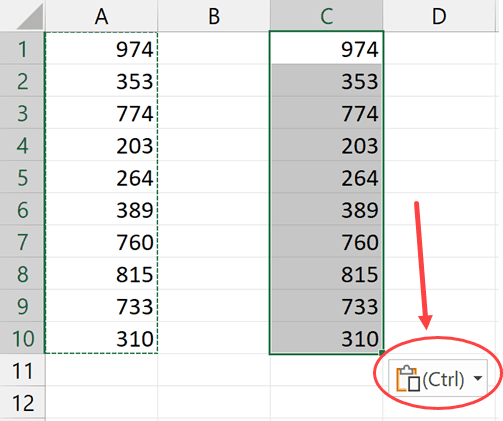
While you can click and then see all the options available to you (including the option to only paste values), you can also get the same options by hitting the control key twice (in quick succession).
So using the keyboard shortcut Control + Control + V once you have copied and pasted the data, would remove all the formatting and you would be left with non-formatted text only.
So these are a couple of keyboard shortcuts you can use to copy the data but only paste the values from that data.
I hope this article was useful and will help you save time and be more productive in your Excel day-to-day work.
Other Useful Excel Keyboard Shortcuts:
- How to Paste in a Filtered Column Skipping the Hidden Cells
- How to Strikethrough in Excel (5 Ways + Shortcuts)
- How To Go to the Top of the Page in Excel (Shortcuts)
- How to Copy Formatting In Excel (4 Easy Ways)
- Using Conditional Formatting with OR Criteria in Excel
- 3 Easy Ways to Duplicate Sheet in Excel (Shortcuts + VBA)
- How to Remove Conditional Formatting in Excel?
- How to Remove Table Formatting in Excel?
- Copy and Paste shortcuts in Excel

ctrl shift v