Excel allows you to format your numeric data in different ways.
One common format often used with financial data is the currency format. In currency format, a currency symbol (such as $ or £ or € is added before the numbers.
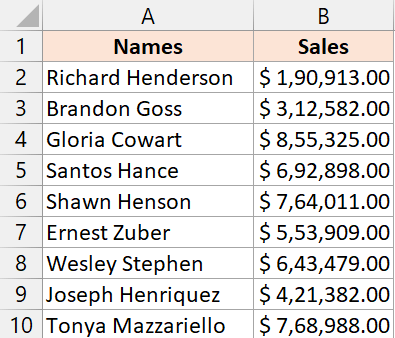
In this tutorial, I will give you the shortcut to apply currency format to cells in Excel.
Shortcut to Apply Currency Format in Excel
Below is the shortcut to apply currency format in Excel:
Control + Shift + $
How to Use the Keyboard Shortcut to Apply Currency Format
Below are the steps to use the above keyboard shortcut:
- Check the sales we want to apply the currency format
- Use the keyboard shortcut Control + Shift + $ (Hold the control and the shift key and then press the dollar key)
The above steps would instantly change the format of the cells to currency format, where the currency symbol is added before the numbers, and a decimal point with two decimal digits is added to the numbers.
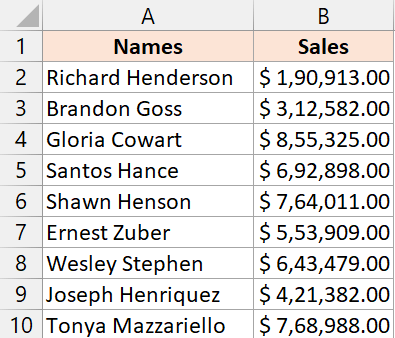
Important Things to Know About Apply Currency Format:
- The currency symbol added before the numbers is determined by your regional computer settings. If your system’s region is set to the United States, when you apply the currency format, it will add a dollar sign before the numbers. And in case it’s the UK, it would add the pound symbol.
- If you apply the currency format on your system and send it to someone else, the currency symbol they see would be based on their system’s region setting.
- The above shortcut would only apply the currency format to the cell that contains numbers. Any cell that has a text value unit would remain unchanged.
How to Change the Default Region Setting
Below are the steps to change the default region setting to choose the currency symbol that should be shown when you apply the currency format:
- Go to Control Panel
- Click on the Change date, time, number formats option

- In the region dialog box, click on the Additional settings button

- Choose the Currency tab and change the Currency Symbol from the drop-down.

- Click ok Apply
Alternate Ways to Apply Currency Format
Another quick way to apply the currency format in Excel is by using the option in the ribbon.
Below are the steps to do that:
- Select the cells for which you want to apply the currency format
- Click the home tab
- In the number group, click on the format drop-down
- Select Currency format
Other Excel shortcuts you may also like:
- Excel Keyboard Shortcuts
- Fill Color in Excel (Shortcut)
- Wrap Text in Excel (Shortcut)
- Lock Cells in Excel (Shortcut)
- Apply Percentage Format (Shortcut)
- How to Indent in Excel? (Easy Shortcut)
Other Excel Tutorials You May Also Like:
