Some data points are best represented in percentages (such as the percentage difference between the profit values of two years or the percentage increase or decrease in sales year over year).
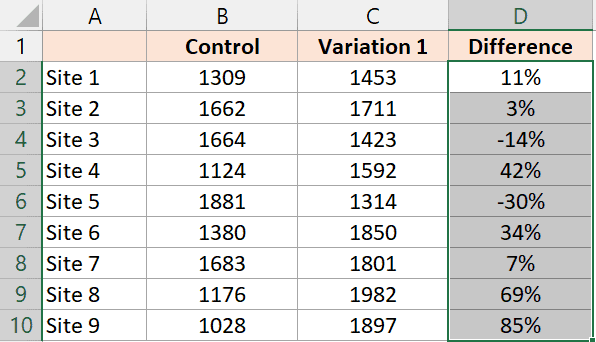
While the default cell format for numbers in Excel is ‘General’, you can easily change the cell format to show the numbers in percentages with a simple shortcut.
In this tutorial, I will give you the shortcut to apply the percentage format to cells in Excel.
Shortcut to Apply Percentage Format
Below is the shortcut to apply the percentage format to cells in Excel (for windows):
Control + Shift + %
In case you are using a Mac, you can use the shortcut below:
⌃ + ⇧ + %
How to Use the Keyboard Shortcut to Apply Percentage Format
Below are the steps to use the above keyboard shortcut:
- Select the cells that have the numbers for which you want to apply the percentage format
- Use the keyboard shortcut Control + Shift + % (hold the control and the shift key and then press the percentage key)
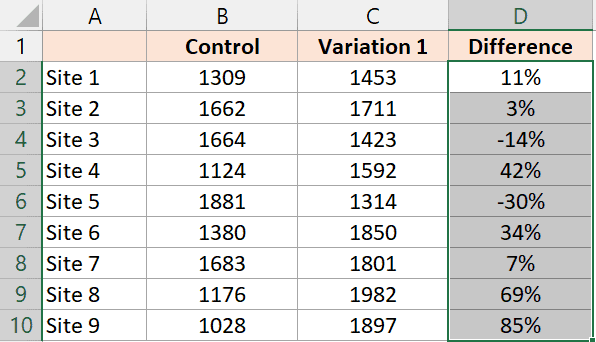
Important Things to Know About Apply Percentage Format:
- The above shortcut to apply the percentage format would only change how numbers are shown in a cell. It will not change the actual value in the cell. For example, if you have the value 0.1 in a cell, it would be shown as 10%, But in the back end, it will continue to be 0.1
- Applying the percentage format to a cell would only show the percentage as a whole number without decimal digits. For example, if you have a value of 0.114 in a cell, and you use the above shortcut to apply the percentage format, it would give you 11% and not 11.4%
- To increase or decrease the decimal numbers in a cell, click the Home tab, and in the Number group, click on the Increase or Decrease decimal icon.

Alternate Ways to Apply Percentage Format:
Another quick way to apply the percentage format to cells in Excel is by using the option in the ribbon.
- Select the cells on which you want to apply the percentage format
- Click the Home tab
- In the Number, click on the Percentage icon

Other Excel shortcuts you may also like:
- Excel Keyboard Shortcuts
- Apply Currency Format in Excel (Shortcut)
- Fill Color in Excel (Shortcut)
- Wrap Text in Excel (Shortcut)
- How to Indent in Excel? (Easy Shortcut)
Other Excel Tutorials You May Also Like:
- How to Apply Comma Style Number Format in Excel
- How to Apply Accounting Number Format in Excel
- How to Change Commas to Decimal Points in Excel?
- How to Add a Percentage to a Number in Excel?
- Percentage Difference Formula Excel
- Convert Number to Percentage in Excel
- How to Subtract Percentage in Excel (Decrease Value by Percentage)?
