Microsoft Excel is a widely used software for data management and data analysis.
While working in Microsoft Excel, everyone encounters errors. By default, Excel plays a sound to warn the user about the error.
Playing sound each time on error is quite beneficial for some users, especially beginners, because it helps them identify the error.
But on the other hand, some people find it quite annoying and distracting, especially experienced ones.
If you are also unhappy with this error sound and looking for a solution to turn this off. Don’t worry; it’s not that difficult.
This tutorial will provide you with a detailed guide on how to turn off error sound in Excel.
Turn Off Error Sound Using Excel Options Menu
Turning off error sounds is a very easy and straightforward process.
You can do this by disabling the feedback option available in the Excel Accessibility options.
The below-mentioned steps will guide you through the complete process of turning off the Error sound.
- Click on the File tab in the Excel ribbon
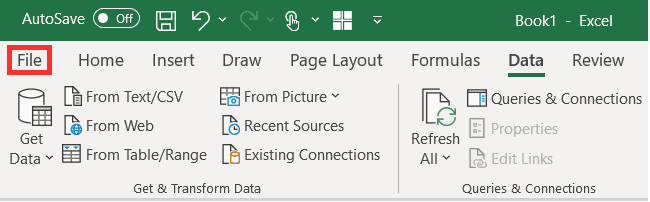
- From the File menu, select Options. This will open the Excel Options dialog box.
Note: The Options menu is available at the bottom-left of the screen, as shown below
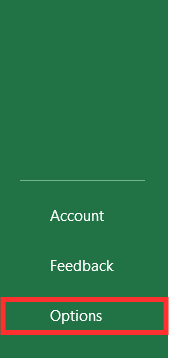
- In the Excel Options dialog box, select the Accessibility option from the left-side menu.
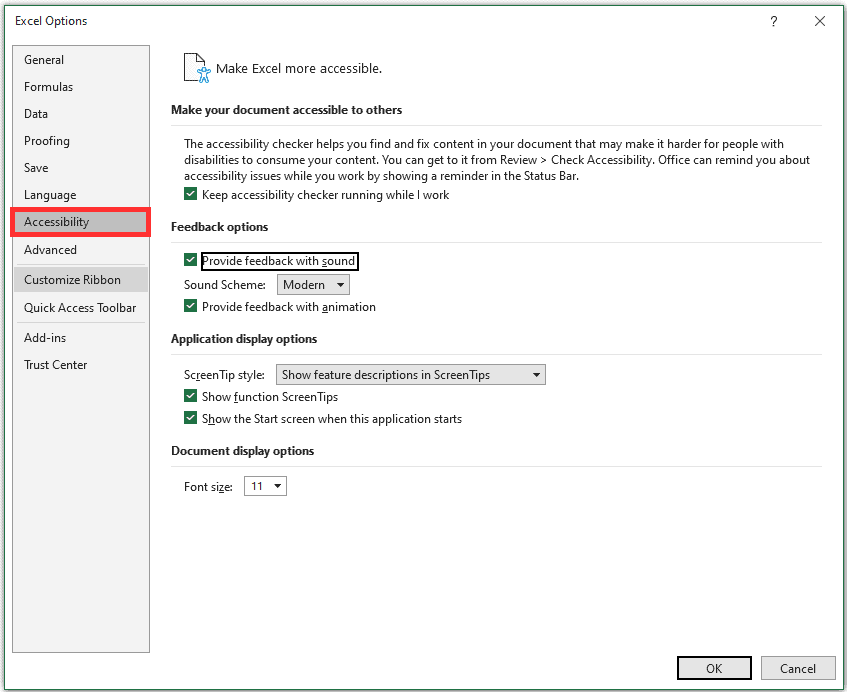
- In the Feeback options, uncheck Provide feedback with sound option sound.
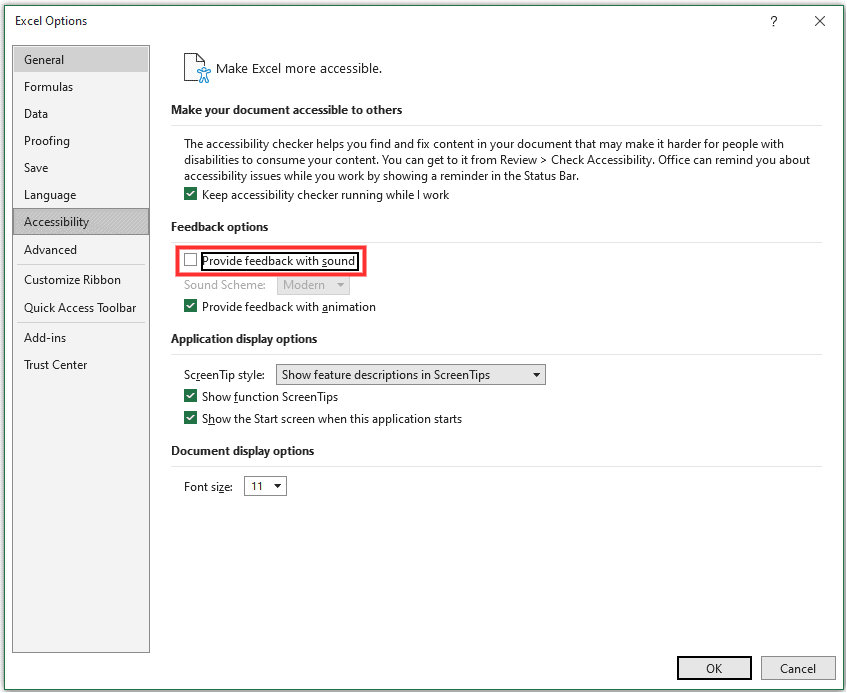
- Click OK
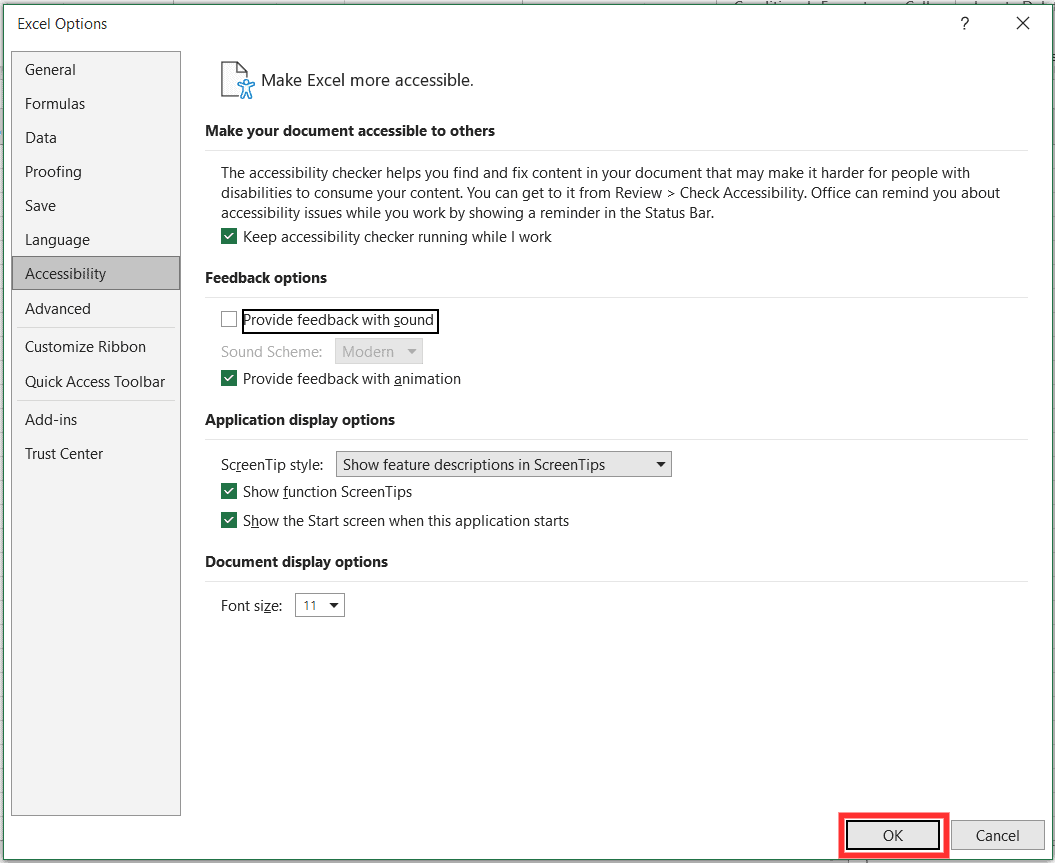
This will turn off the error sound in Excel. Now Excel will not play annoying sounds on error.
Note: The method only works in the latest version of Excel. If you are working with the previous versions of Excel, you can’t find the Accessibility option. However, you can find the “Provide feedback with sound option sound” in the Advance menu, wherever in some versions, this option is available in the Ease of Access menu.
In this tutorial, I showed you all the steps required to turn off the Error sound in Excel.
By following all of the steps mentioned in the article, you can effectively turn off the error sound in both the latest and older version of Microsoft Excel and get rid of distracting error sound.
Other Excel articles you may also like:
- How to Turn Off Autosave in Excel?
- How to Turn Off AutoFill in Excel?
- Turn OFF Flash Fill in Excel
- #VALUE! Error in Excel
- How to Turn OFF Scroll Lock In Excel?
- Excel Hyperlink Cannot Open the Specified File – Fix!
- How to Remove Dotted Lines in Excel
- #NUM! Error in Excel – How to Fix it?
- How to Flash an Excel Cell
- How to Get Rid of Green Triangles in Excel?
