By default, when you open an Excel workbook, you would always see the ribbon, the Quick Access Toolbar, and the status bar on the screen.
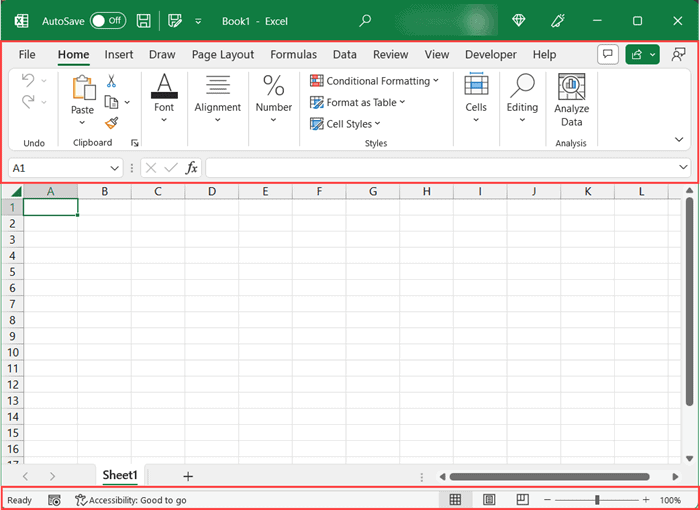
All these places contain useful commands and information and it’s a good idea to keep these visible in most cases.
But one downside of having these visible is that there is less number of rows that are visible on your screen (because of the space taken up by showing the ribbon and the status bar)
If you would like to have more rows visible, you can use a keyboard shortcut to get into the full-screen mode (where the ribbon, the quick access toolbar, and the status bar get hidden).
In this tutorial, I will give you the keyboard shortcut to get the full screen in Excel (change the Excel application view to full screen)
Shortcut to Get Full Screen in Excel
Below is the keyboard shortcut to do the full screen in Excel:
Control + Shift + F1
How to Use the Keyboard Shortcut to Get Full Screen in Excel
Below are the steps to use the above keyboard shortcut:
- Open any Excel file
- Hold the Control key and the Shift key together
- Press the F1 key
As soon as you use this keyboard shortcut, Excel would get into the full-screen mode and hide the ribbon, quick access toolbar, and status bar.
Note: Once you are in full-screen mode, and you want to get out of this full-screen mode and get the ribbon and the status bar visible, you can use the same keyboard shortcut again.
Important Things to Know when Using this Keyboard Shortcut
- This is an application-wide change, which means that when you apply the full-screen mode in any of the Excel files, any new or existing excel file that you open would also be in the same full-screen mode
- If you are the full-screen mode, and you want to access the ribbons, you can click on the three dots at the top right part of the application. This will make the ribbon visible, and as soon as you click anywhere on the worksheet, the ribbon would be hidden again and the full-screen mode would be restored
Alternate Way to Get into Full-Screen Mode in Excel
Below are the steps to get into the full-screen mode without using a keyboard shortcut:
- Click on any of the tabs in the ribbon
- Click on the ‘Ribbon Display Options’ icon which is located at the bottom right part of the ribbon

- Click on the Full-Screen Mode

Other Excel shortcut articles you may also like:
- Excel Keyboard Shortcuts
- Zoom-In and Zoom-Out in Excel [Keyboard Shortcuts]
- SAVE AS in Excel
- Switch Between Tabs/Worksheets in Excel
- Group Rows or Columns
- Print Preview in Excel
- Switch Between Excel Workbooks (Shortcut)
- Close Excel Workbook / File (Shortcut)
Other Excel Tutorials You May Also Like:
