Sometimes, you may want to insert a checkmark in a cell in a cell in Excel to show that a task has been completed.
Below is an example where I have a list of tasks in column A, and I’ve added a checkmark in column B that indicates that these tasks are done.
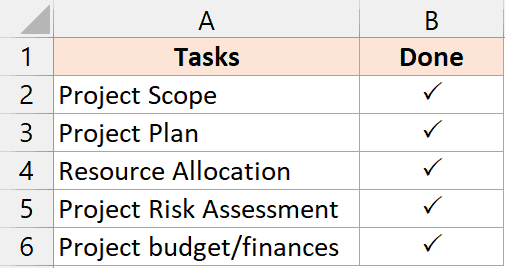
In this tutorial, I will give you the shortcut to insert checkmark in Excel.
Shortcut to Insert Checkmark in Excel
To insert a checkmark in Excel, you will have to change the font of the cell to either Wingdings or Wingdings 2.
Below is the shortcut to insert a checkmark in Excel when the font is Wingdings:
ALT + 0 + 2 + 5 + 2
Below is the shortcut to insert a checkmark in Excel when the font is Wingdings 2:
Shift + P
How to Use the Keyboard Shortcut to Insert Checkmark in Excel
Below are the steps to use the above keyboard shortcut to add a checkmark in Excel:
- Select the cells in which you want to insert the check mark
- Change the font of the cells to either Wingding or Wingdings 2

- If you changed the font to Wingdings, use the shortcut ALT + 0 + 2 + 5 + 2 (hold the ALT key and then press 0252 one after the other)
- Or, if you change the font to Wingdings 2, use the shortcut Shift + P (hold the shift key and then press the P key)
Important Things to Know About Insert Checkmark in Excel:
- If you select a range of cells and then use the above shortcuts to insert a checkmark, it will only be inserted in the active cell.
- This would only work when you only want the checkmark in the cell (and nothing else). Since we have changed the cells’ font, you will not be able to enter regular English characters into the cell.
- Once you have a checkmark in one cell, you can copy the cell and paste it to get the check marks in other cells.
- In the steps I showed above, I first changed the font of the cell and then used the shortcut to insert the checkmark. You can also do it the other way round, where you first use the shortcut to insert the check mark and then change the font of the cells
There is a difference between a checkbox and a checkmark in Excel. A checkbox is an object that sits above the cell where you can check or uncheck it, while a check mark is a character that would be entered into the cell
Other Excel shortcuts you may also like:
- Excel Keyboard Shortcuts
- Subscript in Excel (Shortcut)
- Superscript in Excel (Shortcut)
- Fill Color in Excel (Shortcut)
- Apply Currency Format in Excel (Shortcut)
- Apply Percentage Format (Shortcut)
Other Excel Tutorials You May Also Like:
