By default, whenever you enter a formula in Excel and hit the enter key, it is going to show you the result of that formula.
While this is the desired output in most cases, in some cases you may want to show the formula that is being used in the cell instead of showing the result of that formula.
One scenario where this could be useful is when you’re auditing formulas to identify errors or incorrect cell references
And this can easily be done with a simple keyboard shortcut
In this tutorial, I will give you the keyboard shortcut to Show Formula (Instead of Formula Result) in Excel
Shortcut to Show Formula (Instead of Formula Result) in Excel
Below is the keyboard shortcut to Show Formula (Instead of Formula Result) in Excel:
Control + `
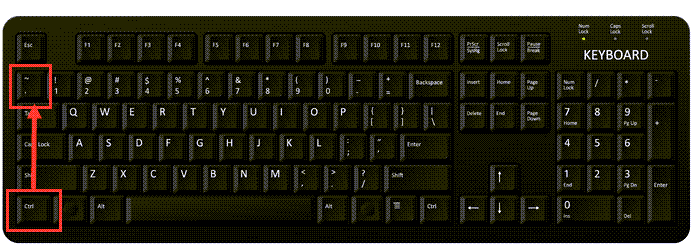
How to Use the Keyboard Shortcut to Show Formula (Instead of Formula Result) in Excel
Below are the steps to use the above keyboard shortcut:
- Activate the worksheet in which you want to show the formulas instead of the formula values
- Use the above keyboard shortcut Control + ` (hold the control key and then press the back quote key)
As soon as you use the above keyboard shortcut, all the cells in the worksheet that had the formulas would now show the actual formula instead of the formula result.
Below is an example where I have the formula in column D.
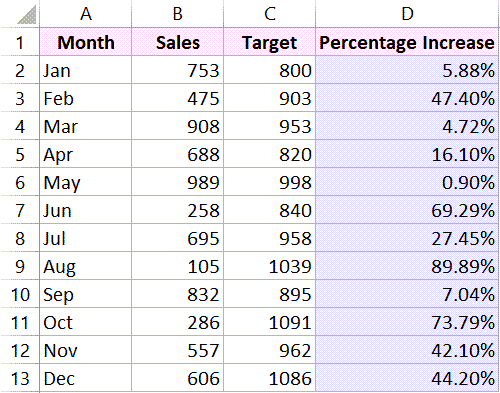
And when I use the above keyboard shortcut, this is what I get (as shown in the screenshot below):
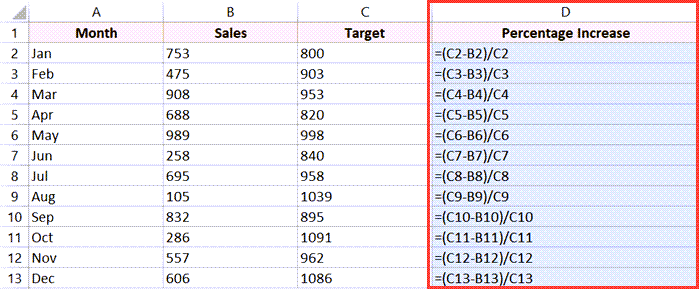
If you use the same keyboard shortcut again, excel would stop showing the formulas and would show the formula result instead
Important Things to Know About ‘Show Formula’ in Excel:
- When you use the above keyboard shortcut to show formulas, all the formulas in the entire worksheet would be shown. you cannot choose specific cells and only show the formula in those specific cells
Alternate Ways to Show Formula (Instead of Formula Result) in Excel:
Another way to quickly show formulas instead of values in excel is by using the option in the ribbon.
Below are the steps to do this:
- Click the ‘Formulas’ tab
- In the ‘Formula Editing’ group, click on the ‘Show Formulas’ option
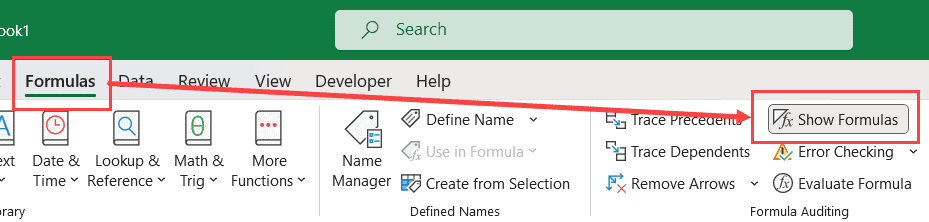
The show formulas option in the ribbon works as a toggle. so when you click it once, it is going to show the formulas instead of the values, and if you click on it again it is going to show the formula results
Other Excel shortcuts you may also like:
- Excel Keyboard Shortcuts
- Edit Cell in Excel (Shortcut)
- Merge or Unmerge Cells in Excel (Shortcut)
- Wrap Text in Excel (Shortcut)
- Transpose in Excel (Shortcuts)
- Add Comments in Excel (Shortcut)
- AutoSum in Excel (Shortcut)
Other Excel Tutorials You May Also Like:
