I was recently asked if there is a way to set column width in inches in Excel. This was for a template this person was creating where they wanted the Excel cells to be of a specific size (in inches)
This may not be a regular day-to-day problem, but it’s something that can definitely make your head spin.
Now before you go into doing crazy calculations, let me tell you that there is a simple way to quickly set the row and column width to inches
(or centimeters).
It’s just hidden away, and you need to know the exact steps to do this (which I will give in this tutorial)
How To Set Column Width in Inches
By default, Excel has a default row height and column width in points (which is not in inches or centimeters).
Below are the steps to make sure Excel uses inches as the unit to measure column width and row height:
- Click the File tab
- Click on Options
- In the Excel Options dialog box, click on Advanced in the left pane
- Scroll down and come to the Display section.
- Click on the ‘Ruler Units’ drop-down and select ‘Inches’
- Click OK
The above steps have set inches as a way for you to change and measure row height and column width.
But you can’t just go now and change the row height or column width.
If you right-click on any column header and then click on the Column width option, you will see that it still uses the default unit to show column width (and the same happens with row height).
Then how can you set column width in Inches?
Below are the steps to do this:
- Click the View tab
- In the Workbook Views group, click on the ‘Page Layout’ option.
- Right-Click on the column header (on the column for which you want to change the width and set it in inches)
- Click on the Column Width option
- Specify the width in inches
- Click OK.
The above steps would set the column width in inches. You can follow the same steps to set the row height in inches as well.
Once done, click on the View tab and then click on Normal to get the regular worksheet view.
In case you want to set the column width in centimeters, you can do that as well. Just change the display setting to centimeter (in the Excel Options dialog box) and then use the above steps.
You may also like the following Excel tutorials:
- How to Remove Dashes (-) in Excel?
- How to Make all Cells the Same Size in Excel
- Get Text to Fit in Cell in Excel
- How to Compare Two Columns in Excel (using VLOOKUP & IF)
- How to Hide Columns Based on Cell Value in Excel
- How to Paste in a Filtered Column Skipping the Hidden Cells
- How to Split One Column into Multiple Columns in Excel
- What does Pound/Hash Symbol (####) Mean in Excel?
- How to Show Ruler in Excel?
- How to Copy Row Height in Excel
- Autofit Column Width in Excel (Shortcut)
- How to Make Excel Columns the Same Width

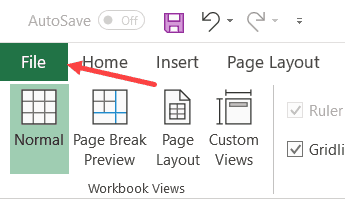






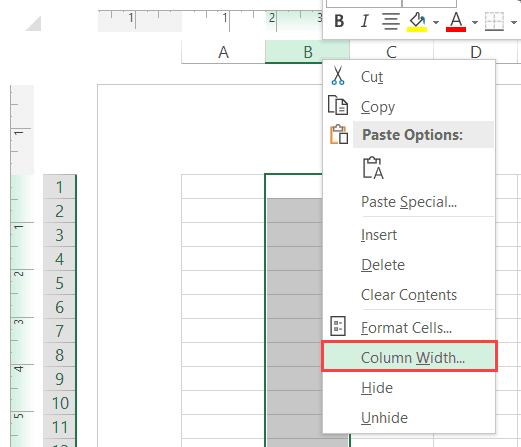

It never changes to inches. Your picture above shows you inserting the “inch” symbol. My excel will not allow anything other than a numeral. It never changes to inches. Frustrating!
Thank you Microsoft for making this as complicated, frustrating, and obtuse as humanly possible.